
Kubernetes Blue-Green Deployment on Kubesphere
The blue-green release provides a zero downtime deployment, which means the new version can be deployed with the old one preserved. At any time, only one of the versions is active serving all the traffic, while the other one remains idle. If there is a problem with running, you can quickly roll back to the old version.
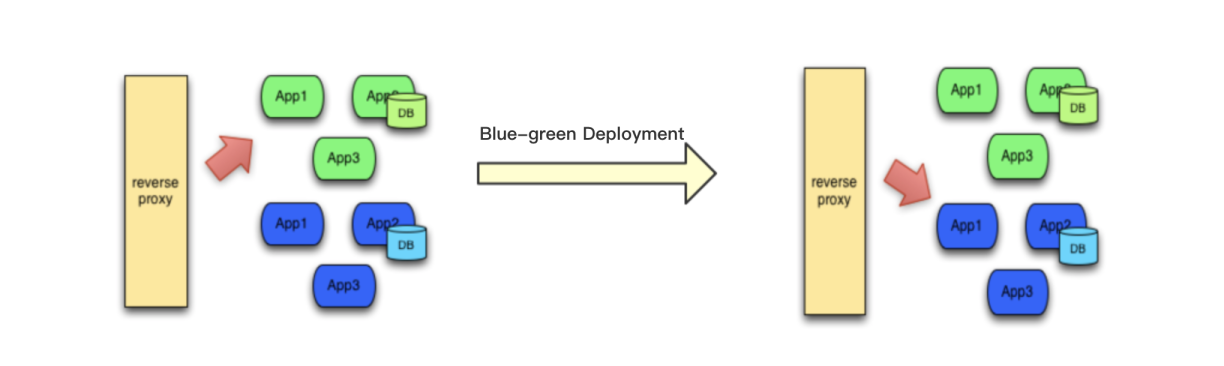
Prerequisites
- You need to enable KubeSphere Service Mesh.
- You need to create a workspace, a project and a user (
project-regular). The user must be invited to the project with the role ofoperator. For more information, see Create Workspaces, Projects, Users and Roles. - You need to enable Application Governance and have an available app so that you can implement the blue-green deployment for it. The sample app used in this tutorial is Bookinfo. For more information, see Deploy Bookinfo and Manage Traffic.
Create a Blue-green Deployment Job
Log in to KubeSphere as
project-regularand go to Grayscale Release. Under Release Modes, click Create on the right of Blue-Green Deployment.Set a name for it and click Next.
On the Service Settings tab, select your app from the drop-down list and the Service for which you want to implement the blue-green deployment. If you also use the sample app Bookinfo, select reviews and click Next.
On the New Version Settings tab, add another version (e.g
kubesphere/examples-bookinfo-reviews-v2:1.16.2) as shown in the following figure and click Next.On the Strategy Settings tab, to allow the app version
v2to take over all the traffic, select Take Over and click Create.The blue-green deployment job created is displayed under the Release Jobs tab. Click it to view details.
Wait for a while and you can see all the traffic go to the version
v2.The new Deployment is created as well.
You can get the virtual service to identify the weight by running the following command:
kubectl -n demo-project get virtualservice -o yamlNote
- When you run the command above, replace
demo-projectwith your own project (namely, namespace) name. - If you want to run the command from the web kubectl on the KubeSphere console, you need to use the user
admin.
- When you run the command above, replace
Expected output:
... spec: hosts: - reviews http: - route: - destination: host: reviews port: number: 9080 subset: v2 weight: 100 ...
Take a Job Offline
After you implement the blue-green deployment, and the result meets your expectation, you can take the task offline with the version v1 removed by clicking Delete.
Feedback
Was this page Helpful?
Receive the latest news, articles and updates from KubeSphere
Thanks for the feedback. If you have a specific question about how to use KubeSphere, ask it on Slack. Open an issue in the GitHub repo if you want to report a problem or suggest an improvement.












 Previous
Previous
